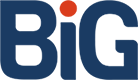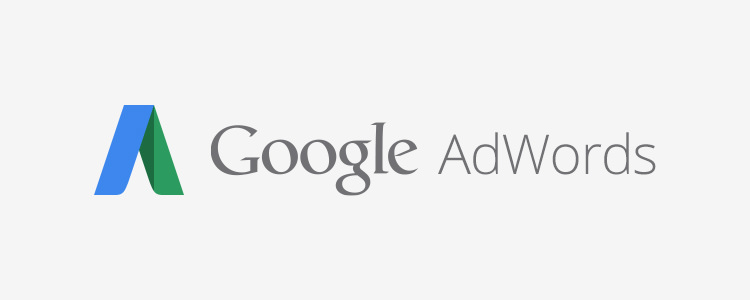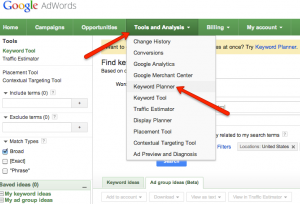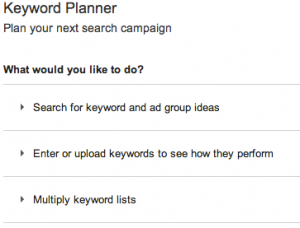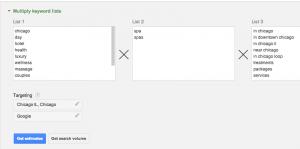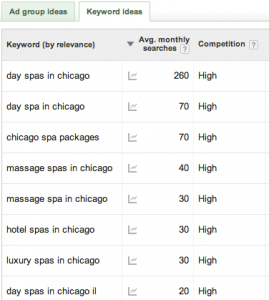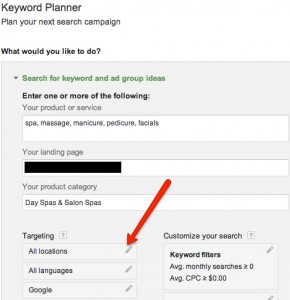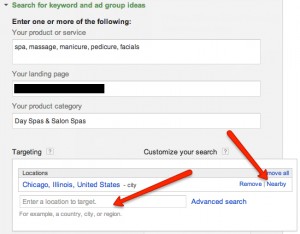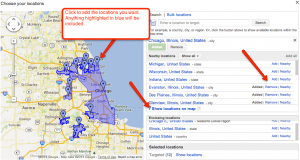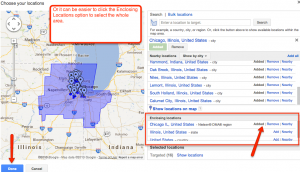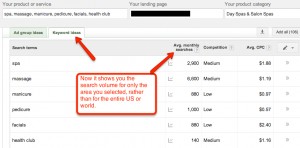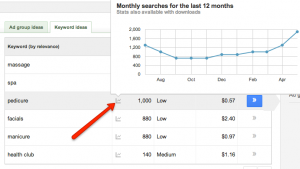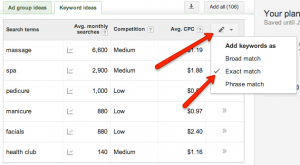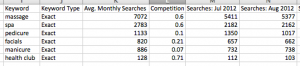Walk Through of Google’s Keyword Planner
If you’ve used Google’s Keyword Tool in recent months you may have noticed a message at the top stating, “Keyword Tool will no longer be available in the next few months. To get keyword ideas, try the new Google Keyword Planner, which makes keyword research even easier.”
Soon, this classic tool will no longer be available and you will have to use the new version. Have no fear though, as it’s not too tricky and has some nice new features. In this post, we’ll be your guide and walk you through Google’s new Keyword Planner.
Finding Google AdWords Keyword Planner
You must have a Google AdWords account and be logged in. Then click Tools and Analysis in the navigation and select Keyword Planner from the drop down menu.
Then you’ll be taken to a screen that gives you 3 options.
Merging Multiple Keywords
With the “Multiple Keyword Lists” option, Google’s Keyword Planner allows you to easily merge multiple keywords to find their search volume. Each word you enter in to list 1 will be merged with each word in List 2 and 3. If you have many keyword phrases that use the same word, this is much faster than typing each one out individually.
Click ‘Get search volume’ and you’ll get data on the merged keywords.
However, Google’s tool won’t include the search volume of the individual keywords from each list on its own. For example, in the demonstration above it’s not giving me the search volume of just “spa” or “day spas”. There’s another, better, tool for merging keywords that will also include the individual words if you want it to, and that’s www.MergeWords.com. Simply add a blank space in the list input boxes and it will merge words with that blank space.
Search for Keywords and AdGroup Ideas
The other 2 options in the tool are basically the same. The difference is that one of them lets you upload a file. So, if you have a long list of keywords, use the ‘Enter or upload keywords to see how they perform’ option. If you only have a handful of keywords and don’t mind typing them in then you can use the ‘Search for keyword and ad group ideas’ as seen in this image.
Get Location Specific Keyword Volume
To geo-target specific locations, click the pencil icon next to ‘All locations’ in the Targeting section. Enter your location to target, and to add more areas click ‘Nearby’.
Now you can add surrounding locations. Just click ‘Add’ next to a town and you’ll see that town turn blue on the map with a thumbtack icon. Each section highlighted in blue will be included in the search volume results. You can also select multiple cities that aren’t even close to one another. For example, if you only ship to states in the Northeast US then select each of those states.
You can get very granular with this, but it can be tedious selecting each town if you just want a general area. Instead, save time by selecting an ‘enclosing location’ like in this image where I chose the Nielsen DMA region.
Once you’ve selected your locations, enter any other targeting options you want to specifiy and click ‘Get Ideas’. This will take you to a new page which defaults to Ad Group Ideas. Click the Keyword Ideas tab to see the search volume for your keywords.
Now the average monthly searches column is showing you data ONLY or the locations you specified rather than the entire U.S. or world.
Find Local Search Volume by Month
You can also see monthly search volume by clicking the graph icon to the left of the search volume. In the image below, we can now see that searches for “pedicure” rise in the Summer months, which makes sense.
Selecting Broad Match, Phrase Match, or Exact Match Search Volume
Google give you the option of selecting Broad, Phrase, or Exact match search volume by clicking the pencil icon to the right of Avg CPC.
However, when I try selecting one or the other I don’t see the average monthly searches change at all! This may be because there is too few search volume in the specific location so they’re only able to show broad match, or they just don’t have enough data, or Google simply forgot and this will be fixed soon. I sure hope that if it’s a mistake, they fix it so we have more accurate data. At any rate, I think it’s safe to assume this is still more accurate than using US or global search volume when you’re working on local search.
Get Even More Accurate Search Volume
Google’s keyword planner must use some sort of rounding for search volume when it displays it on the screen. If you download your plan you’ll find that the search volume is more specific, and I’d assume more accurate. Click ‘Add all’ to add your keywords to your plan. Then click the blue ‘Review estimates’ button at bottom right. This takes you to ‘Detailed estimates by ad group’ where you want to click the ‘Download’ button at top right. Then you’ll see a pop up window where you can select options. Check the boxes next to ‘Include average monthly searches…’ and ‘Segment by Month’, then pick your format and click the blue ‘Download’ button. Here’s an example of the file you’ll get. Notice how the search volume is more specific than it was within the tool (as shown in the image above) – 7,072 searches per month for “massage” versus 6,600.
Local Search Volume VS. U.S. Search Volume
Why bother getting location search volume specific to one or multiple locations? This more specific data can help us give clients, local clients specifically, a more accurate expectation of what kind of traffic they can hope to receive. It may also give you new keyword ideas as some locations may search for specific words more or less than other locations. For example, “Chicago style pizza” or “deep dish pizza” might get more searches in cities like Philadelphia or New York than they would in Chicago where people would just search for “pizza”. As long as you don’t overload yourself, the more data the better.
Try out Google’s new keyword planner and if you have any questions or comments, please feel free to leave them below or get in touch on my Google+ or Twitter @BrianEDonohue.
Thanks!
by Brian Donohue